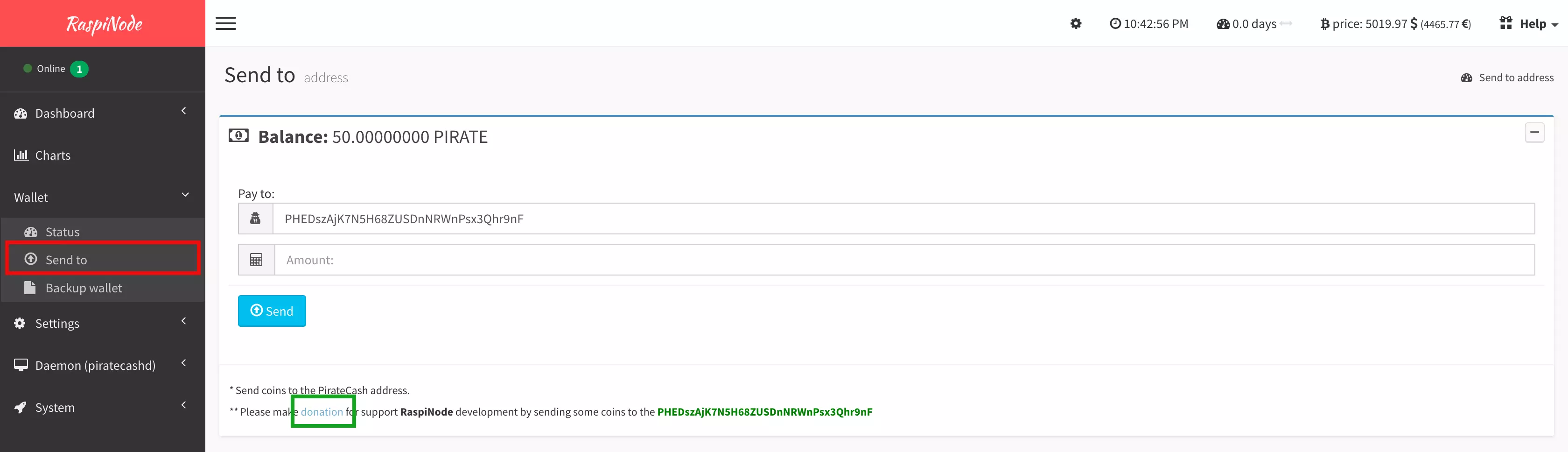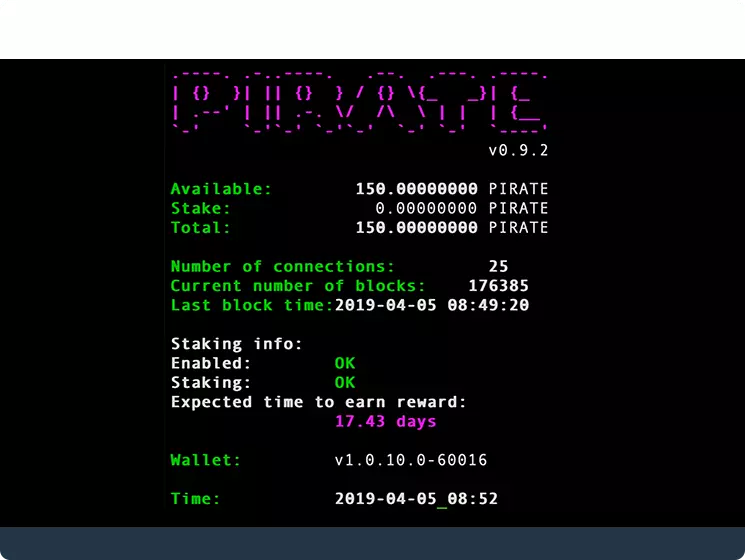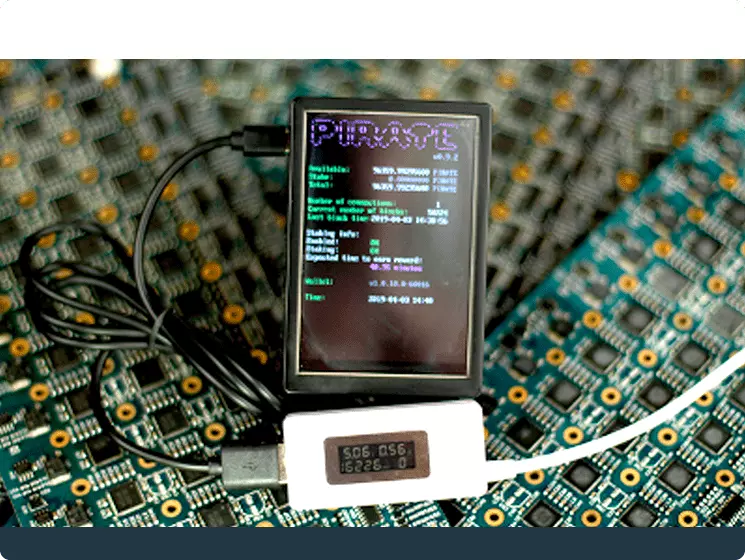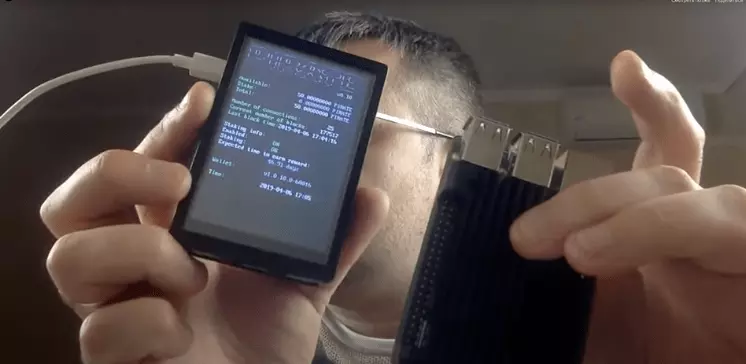version
Assembling
You can assemble RaspiNode from the following components:
- Raspberry Pi 3 Model B+
- 3.5 inch Touchscreen 480*320 TFT LCD
- ABS Case Black Gray Box for Raspberry Pi 3
- Aluminum Case for Raspberry Pi 3 Model B
Install
Official images for recommended operating systems are available to download from the GitHub repository
Download RaspiNode from GitHub
Note: the RaspiNode with Raspberry Pi image contained in the ZIP archive is over 4GB in size and uses the ZIP64 format. To uncompress the archive, a unzip tool that supports ZIP64 is required. The following zip tools support ZIP64:
Writing an image to the SD card
Etcher is a graphical SD card writing tool that works on Mac OS, Linux and Windows, and is the easiest option for most users. Etcher also supports writing images directly from the zip file, without any unzipping required. To write your image with Etcher:
- Download Etcher and install it.
- Connect an SD card reader with the SD card inside.
- Open Etcher and select from your hard drive the RaspiNode .img or .zip file you wish to write to the SD card.
- Select the SD card you wish to write your image to.
- Review your selections and click Flash to begin writing data to the SD card
MD5 (raspinode_no_lcd_v0.10.zip) = 2409857ce79f1d9598188532f2970570
MD5 (raspinode_LCD_v0.10.zip) = f78dae18e9adc6565a1cb143e6144ac6
Expand Filesystem
We recommend using SD card larger than 8 GB to increase the life of the SD card and therefore it is necessary to expand the size of the root directory.
Please login to your RaspiNode via ssh pirate@ip and type:
sudo raspi-config
Go to Advanced Options (Configure advanced settings).
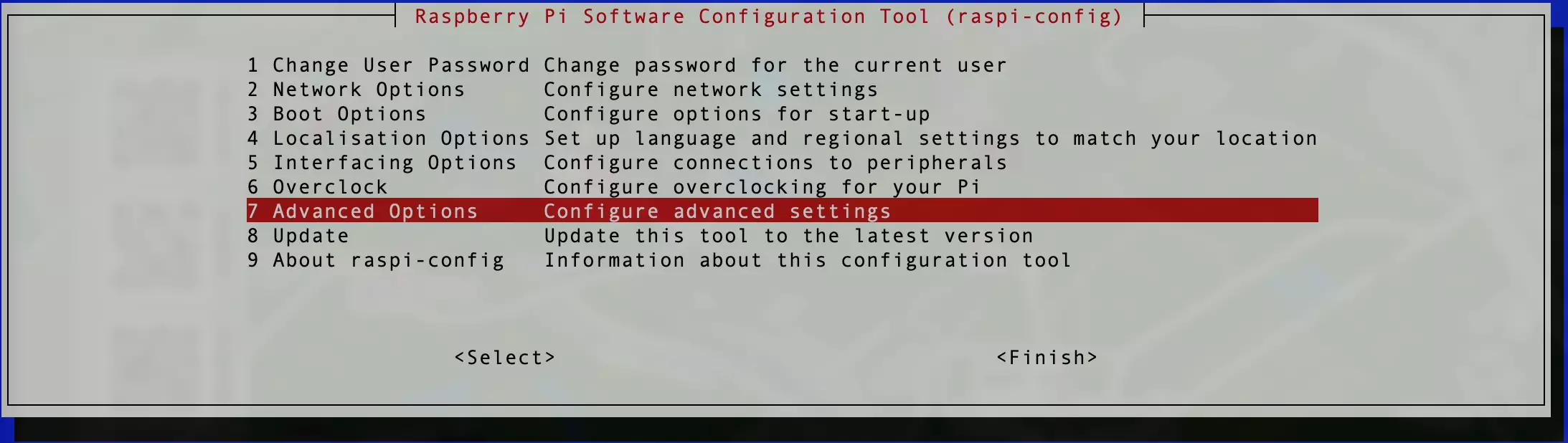
Select Expand Filesystem
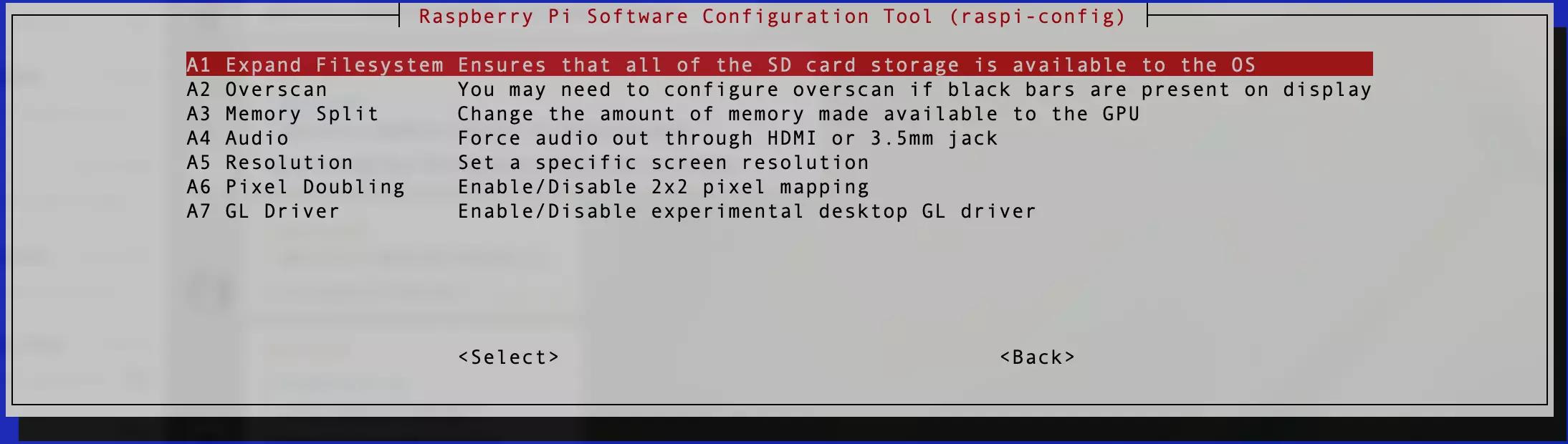
Please reboot your system after expand filesystem.
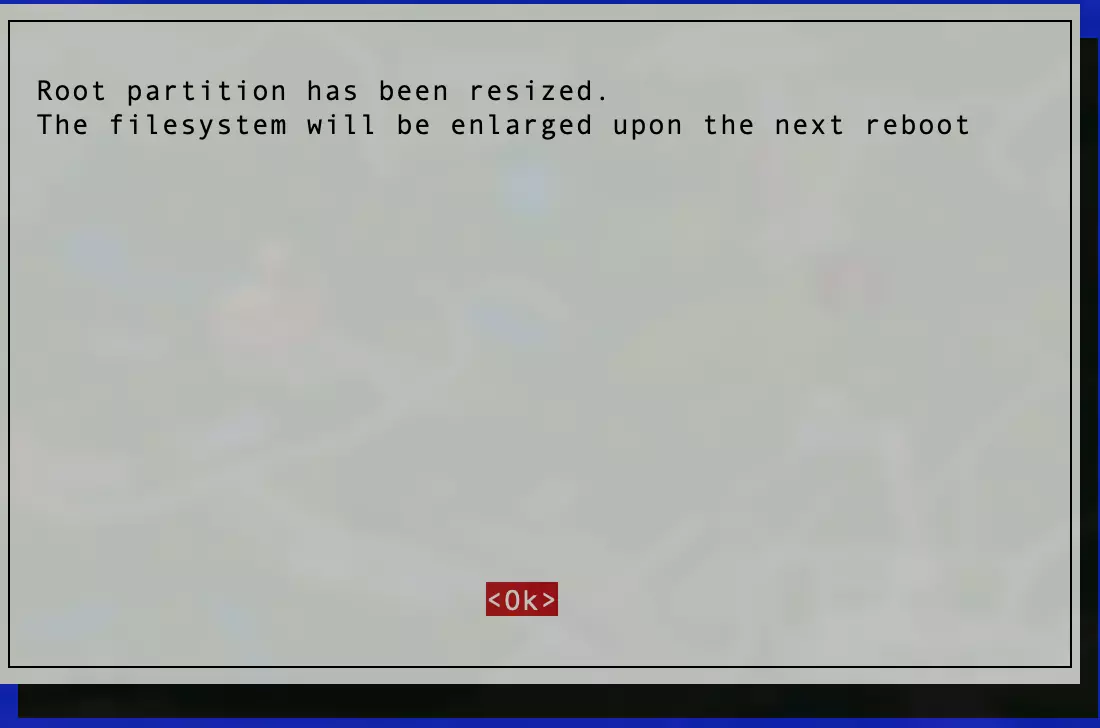
Raspinode interface
Default URL: http://your-controller-ip/raspinode/
Default password: piratecash
Security recommendations
By default password for login page and for users pi and pirate is piratecash.
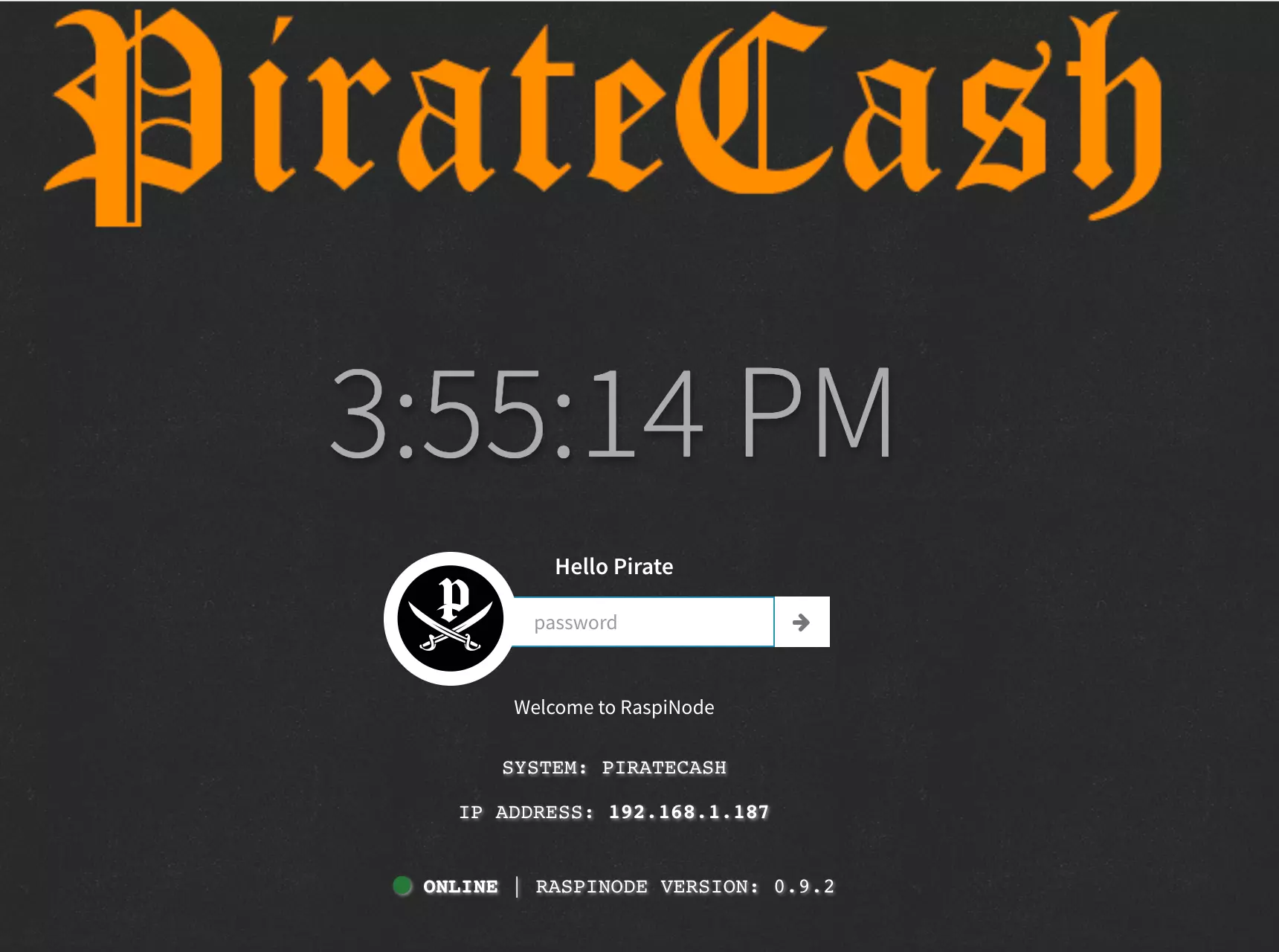
We strongly recommend changing it by go to settings -> general
-
System Settings
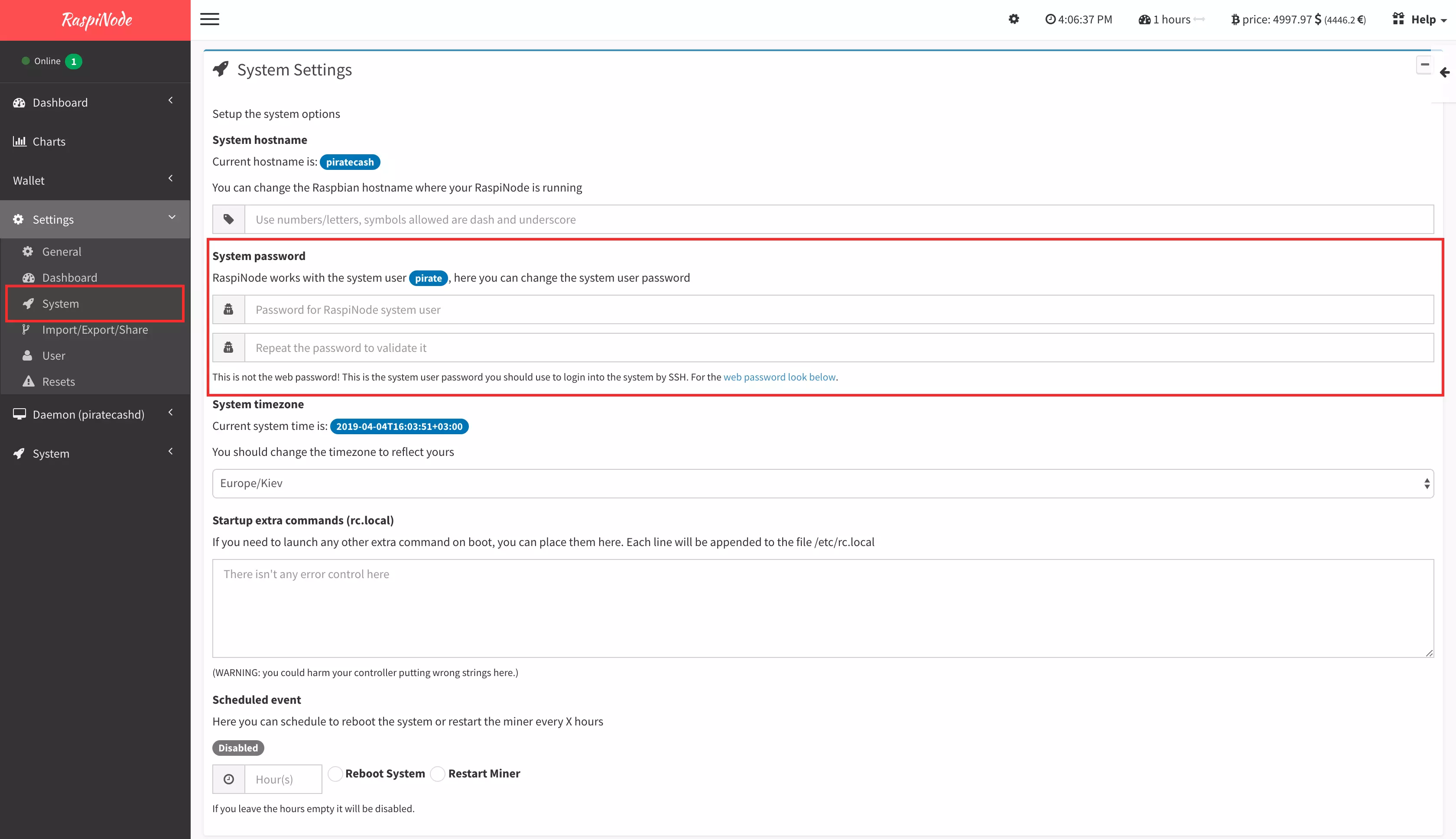
Please update password for system users here. -
Change the RaspiNode lock screen password
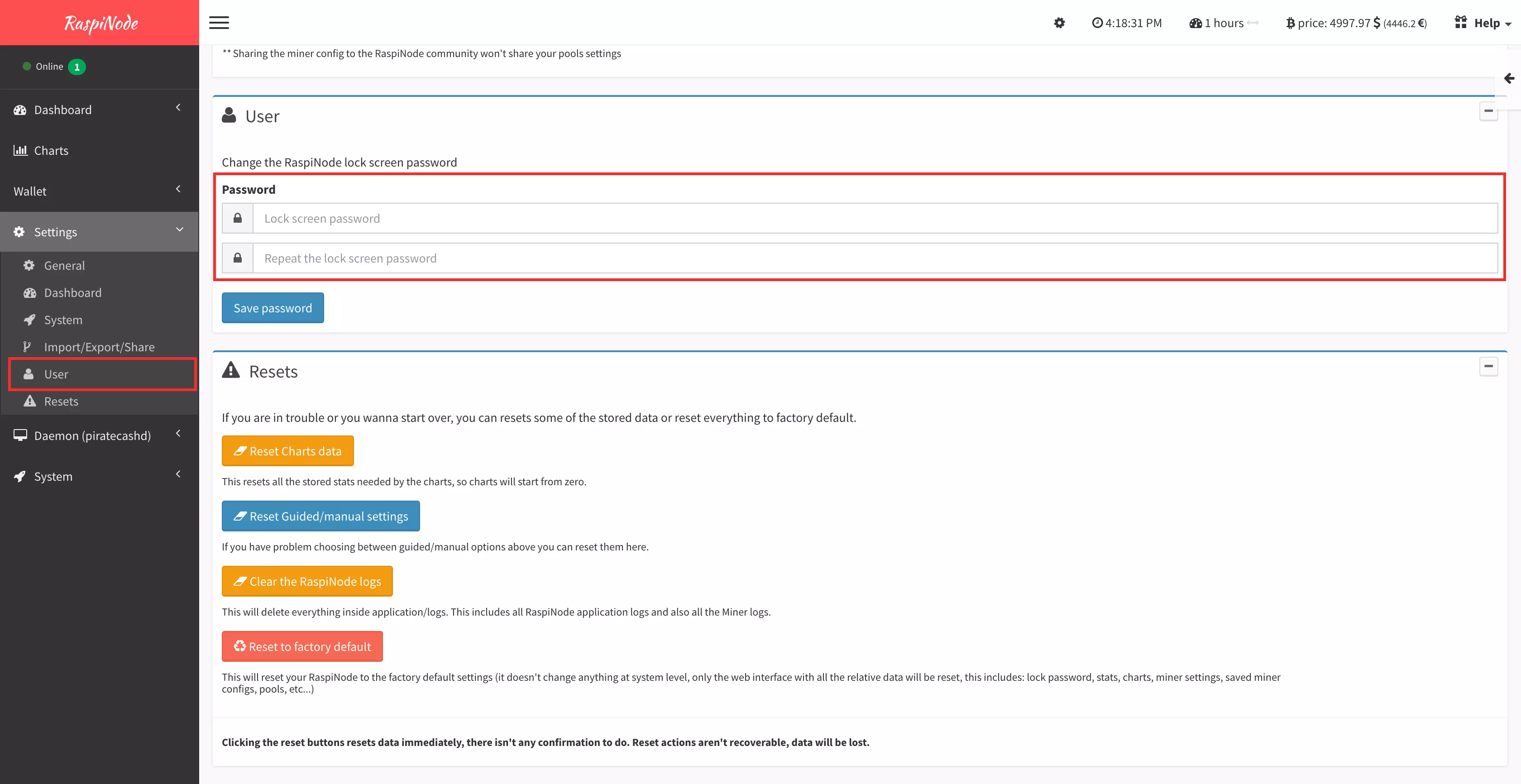
Please update your password for lock screen. - Right now RaspiNode doesn't support PirateCash encryption wallet but we're working on it (it need for automatic start staking after boot your device).
Backup
The first thing you have to do is make a backup in case of failure of the SC card
Please go to Wallet->Backup and push "Backup wallet" button.
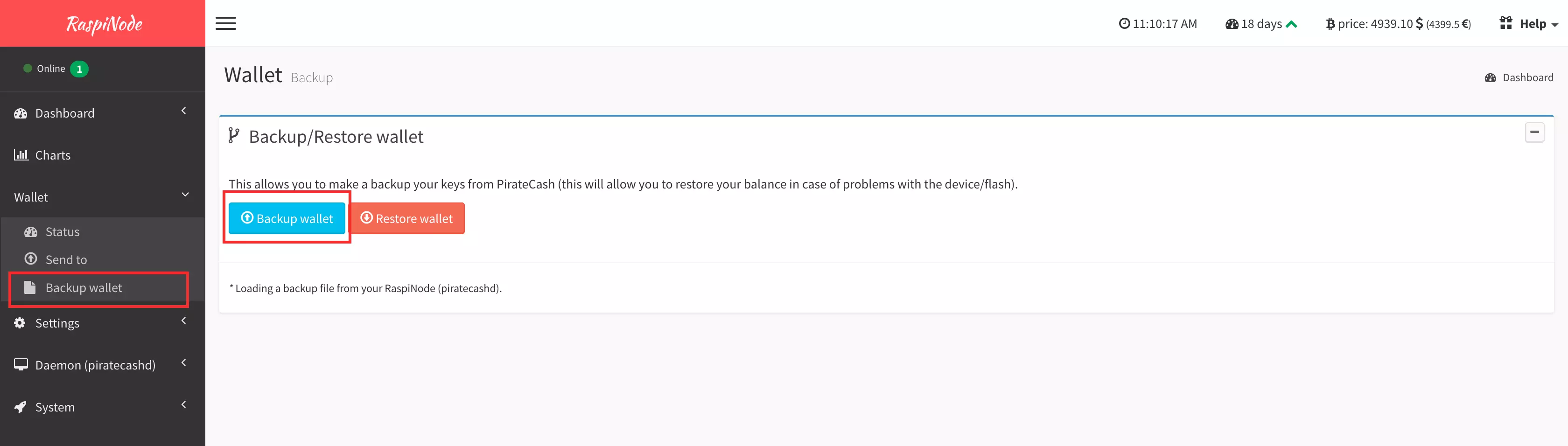
Start staking
Exchange your coins to the PirateCash and transfer it to your RaspiNode.
Please go to Wallet->Status and here you will see Your staking address: PHEDszAjK7N5H68ZUSDnNRWnPsx3Qhr9nF
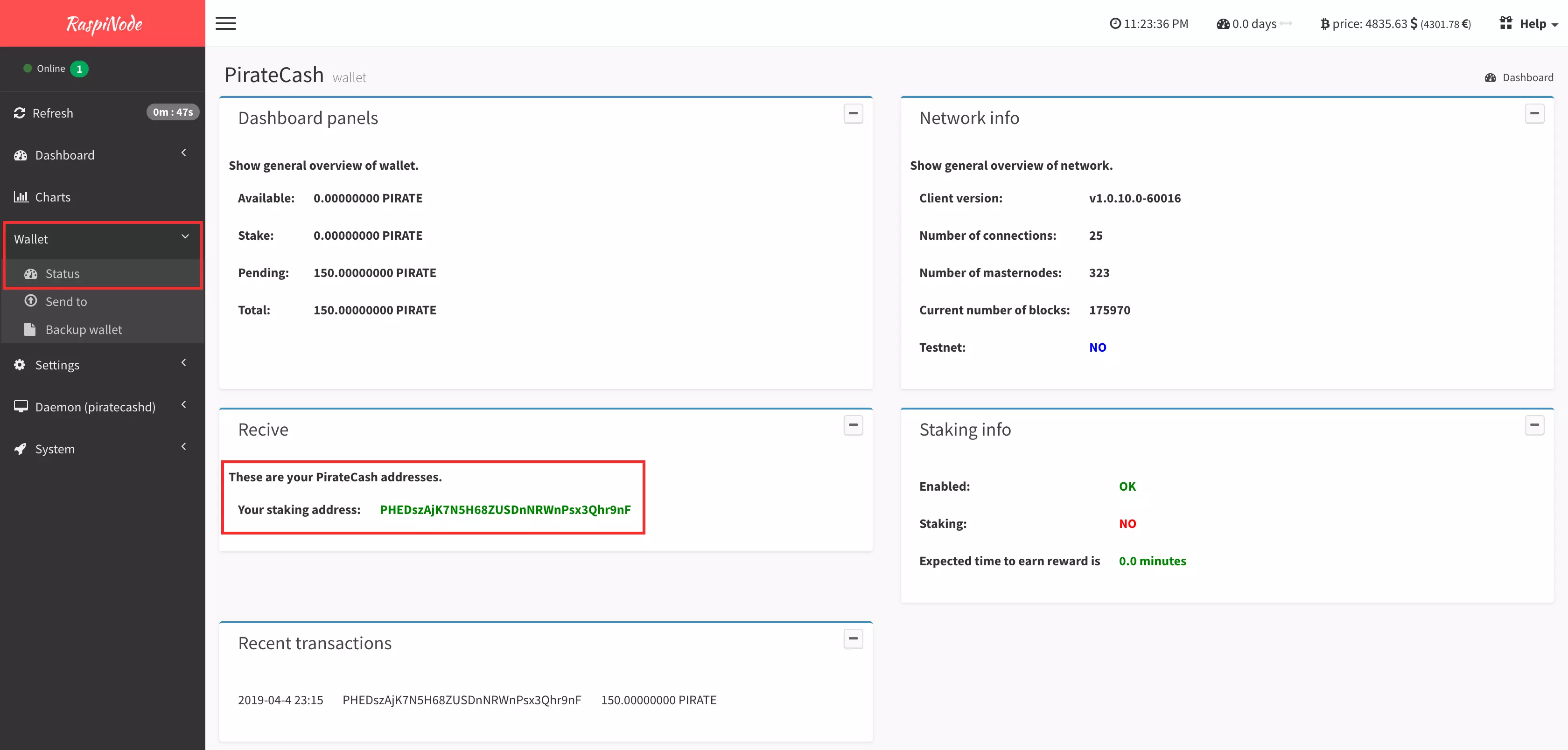
LCD (option)**
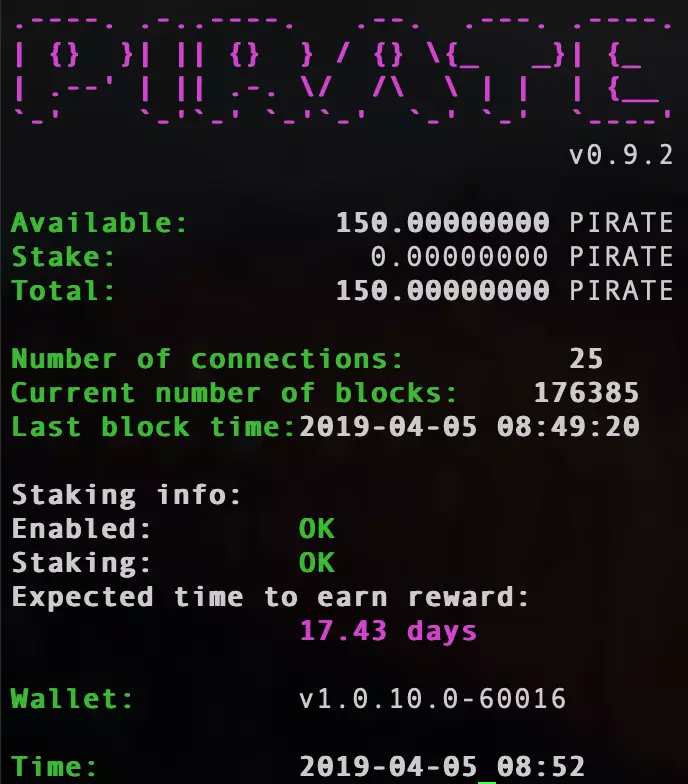
**This is an additional option to monitor your balance without authorization on WEB UI
Dashboard
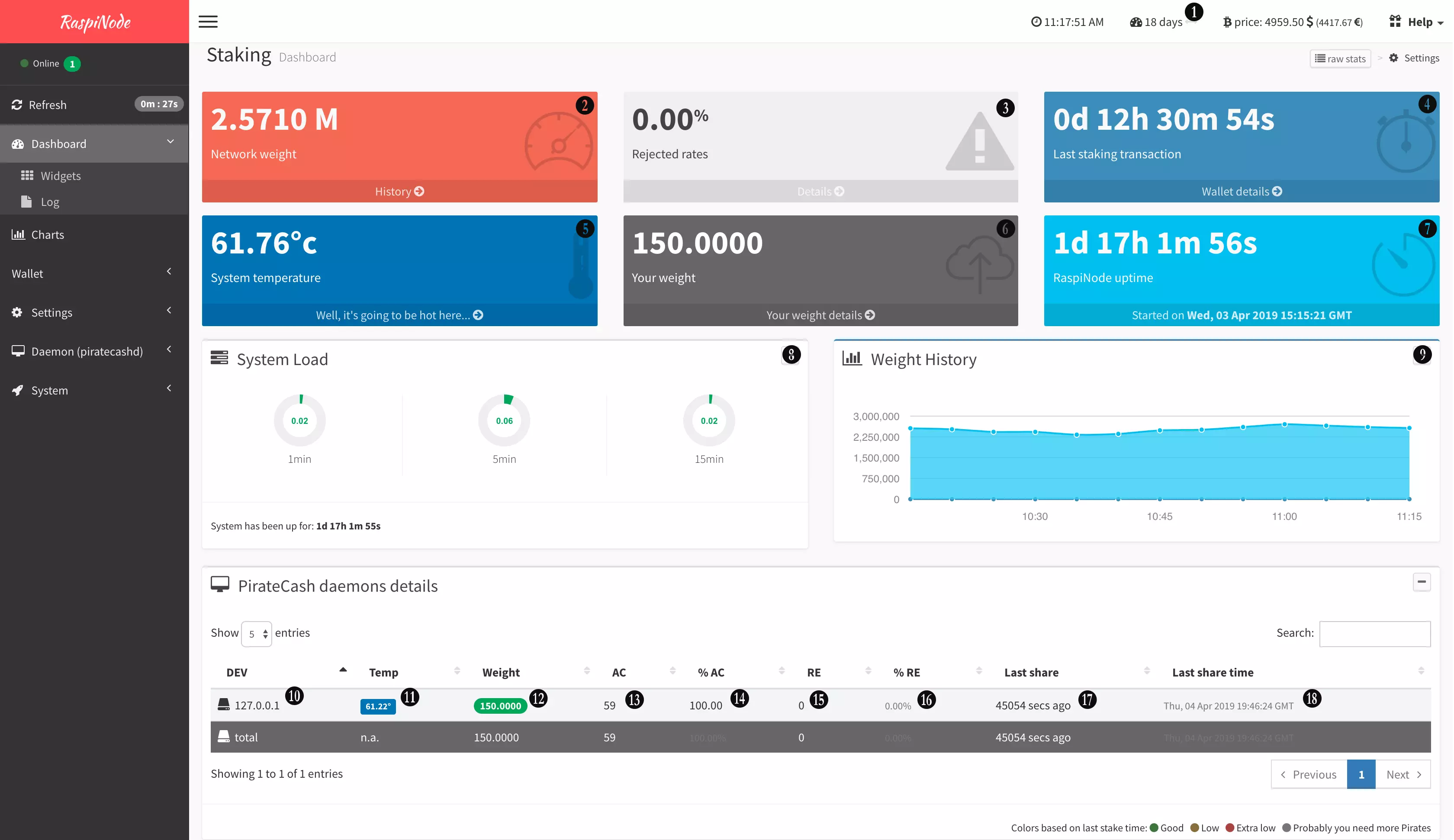
- Expected time
- Network weight
- Rejected rates
- Last staking transaction
- System temperature
- Your weight
- RaspiNode uptime
- System load
- Weight history
- piratecashd IP
- Node temperature
- Node Weight
- Accepted blocks
- % Accepted blocks
- Rejected blocks
- % Rejected blocks
- Last block
- Last block time
Send coins
To send coins, specify the address and amount
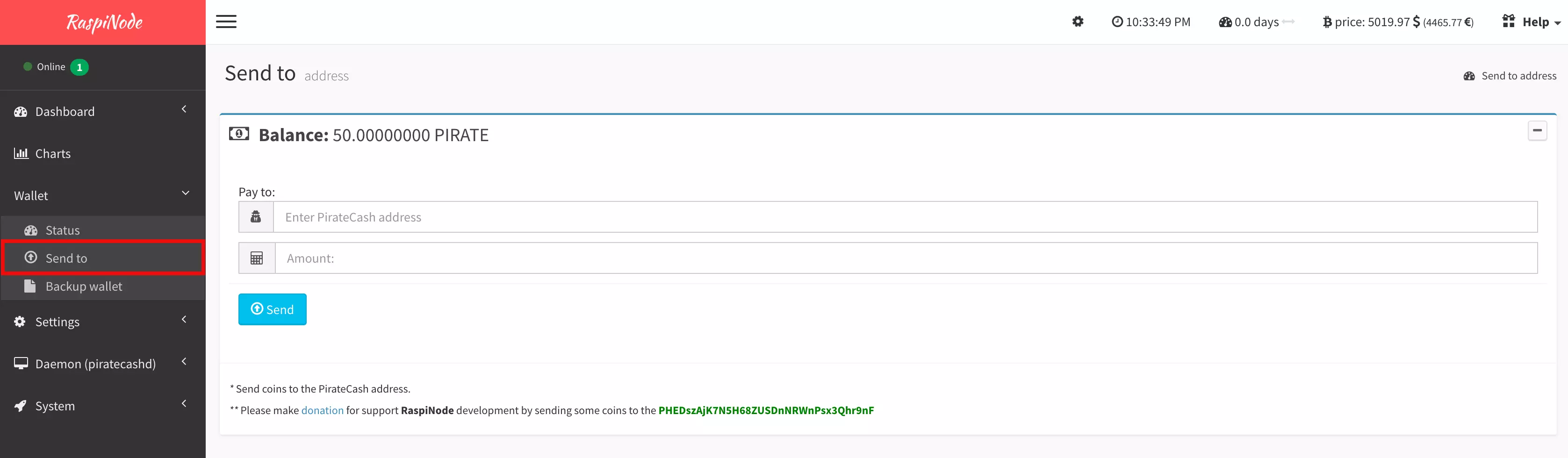
Upgrade
We recommend using the latest software version, and when the new version is available, you will see information about it.
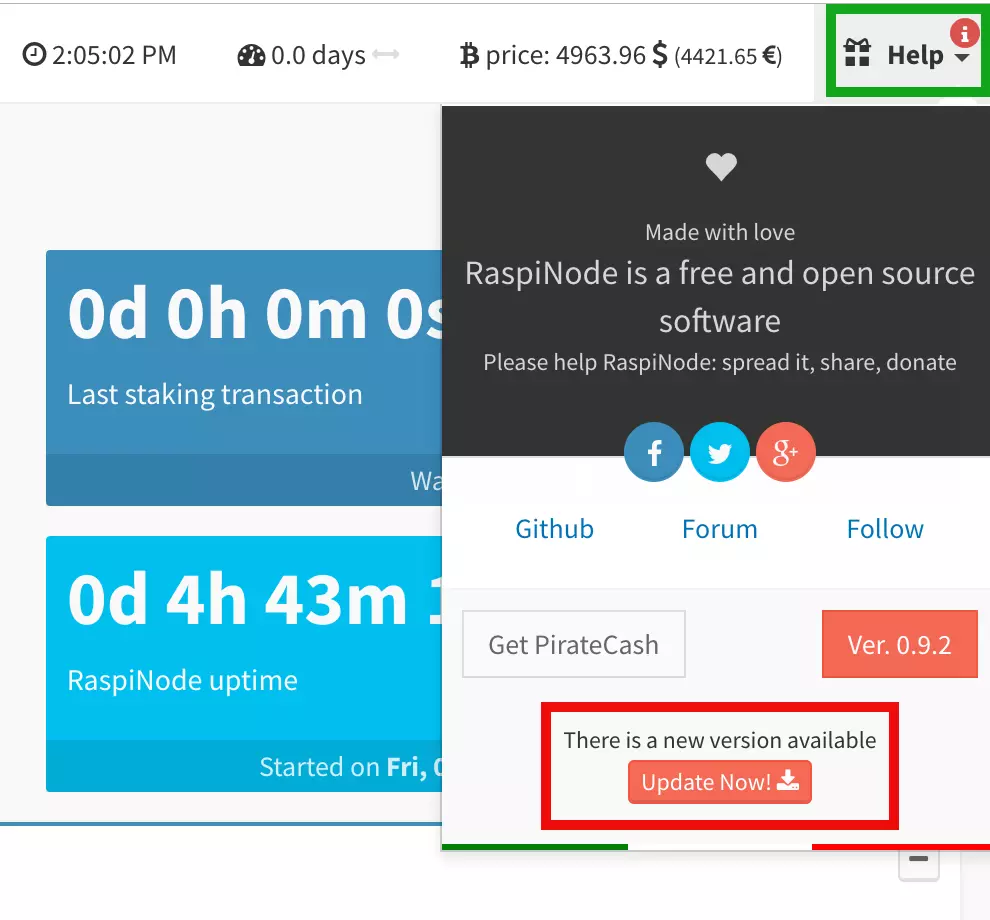
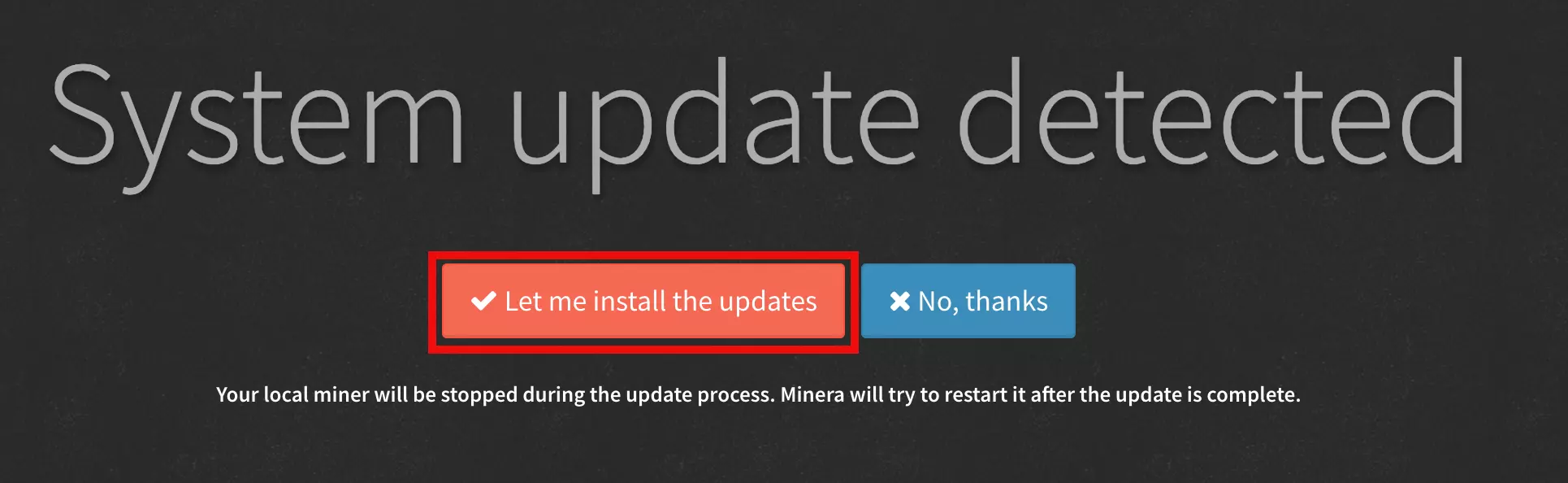
Donate
Do you like our product? Please support our team by sending a some PIRATE to the address PHEDszAjK7N5H68ZUSDnNRWnPsx3Qhr9nF